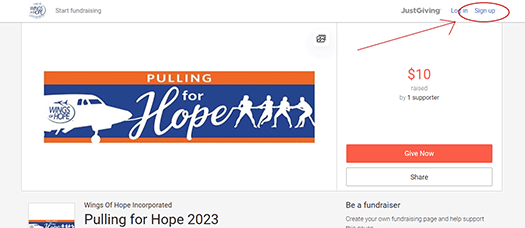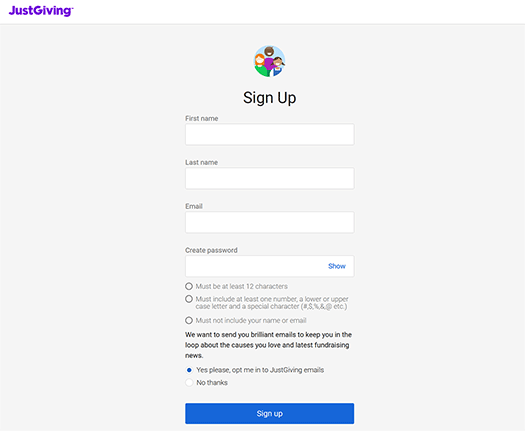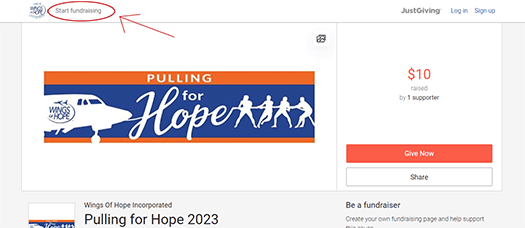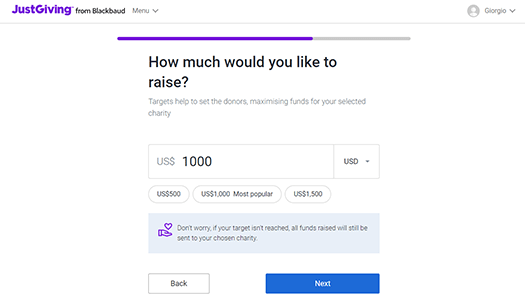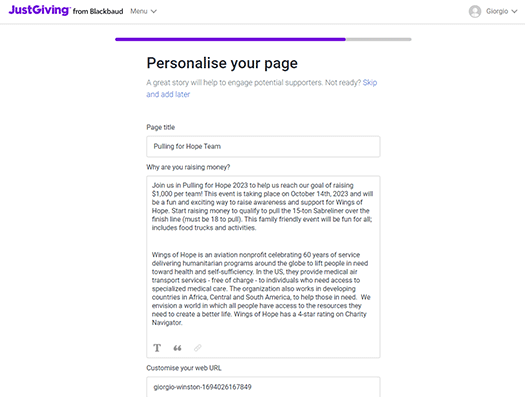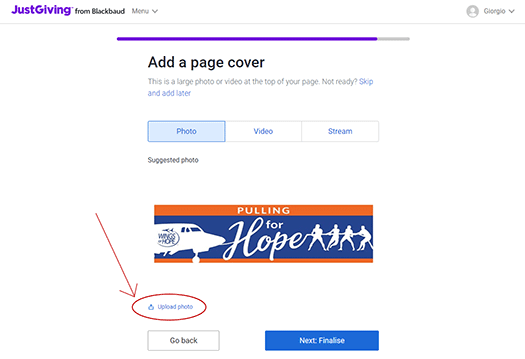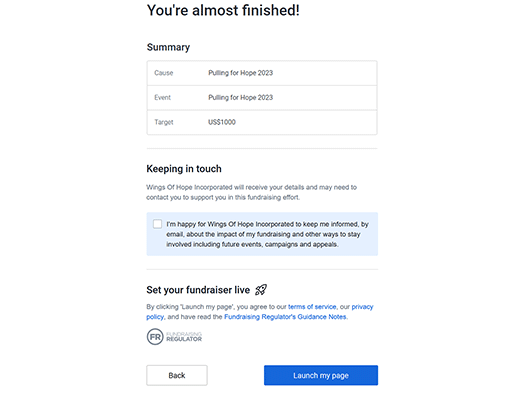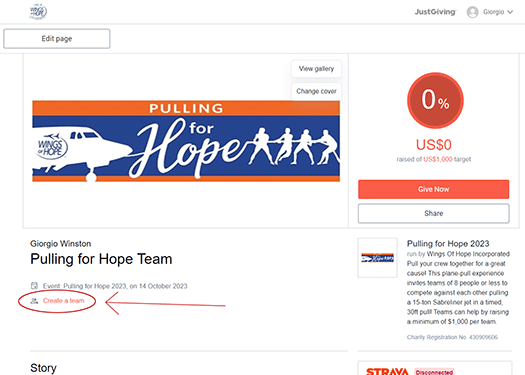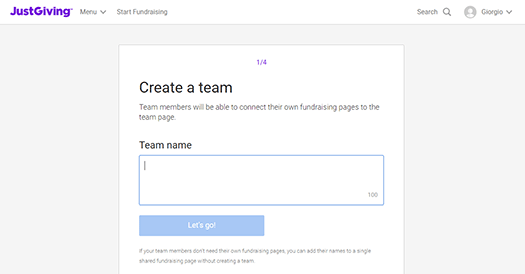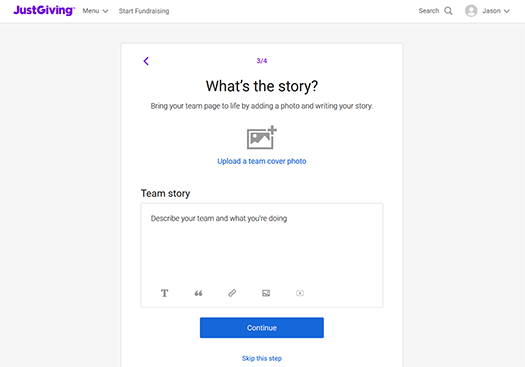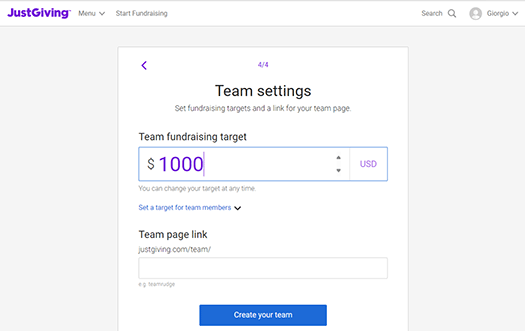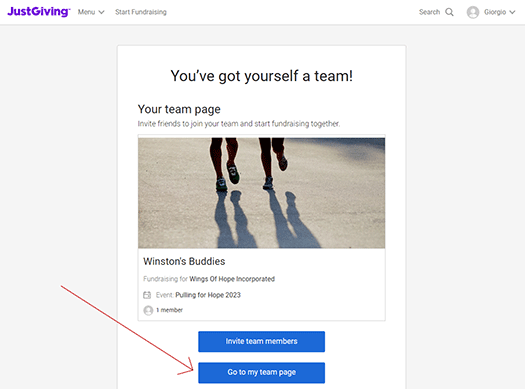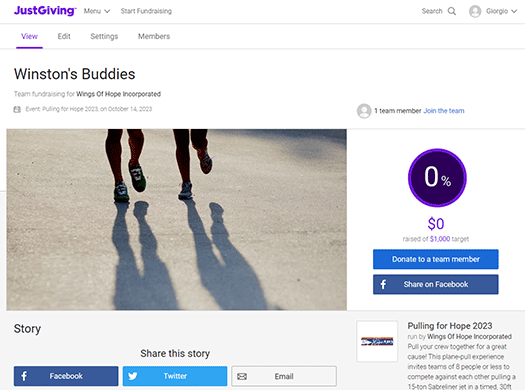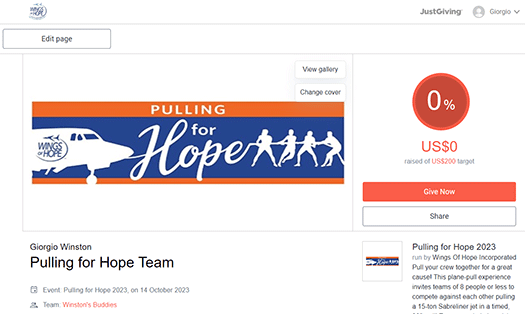Pulling for Hope Guide:
Sign Up as a Captain, Create your own Personal Fundraising Page & Create Your Team
Step #1
Step #9
Congratulations, you have just created your personal fundraising page as the captain of your team!
Check your email for a letter from Just Giving, titled: You’ve created a JustGiving page which will contain the link to your new page.
Next, you need to Create a team – click on this link in orange type.
Step #14
From here, you can do two things:
- You can share your team fundraising page to invite family, friends, co-workers and neighbors to join your team, donate to a team member and keep sharing with their peers to keep the fundraising effort going!
- Or you can share your personal fundraising page with family, friends, co-workers or neighbors to donate to your team and keep sharing with their peers to keep the fundraising going!
Remember, links to both your team fundraising page and your personal fundraising page can be found in your email inbox.